The Tagging Rabbit Hole
As noted previously, the use of Songbook Categories is one way of creating a primary organizational structure but is not necessary. Songbook Tags can be used instead. The use of tags allows each song to be in various groupings similar to, but independent of a high-level hierarchy (e.g. the Songbook Category feature). In simpler terms, a set of unique tags is used to create virtual categories. The benefit for doing so is a song can be in more than one virtual category and have as many virtual categories as desired!
These groupings are called “tag sets”. As noted in the previous blog, one could have a tag set according to “Genre”, which in that instance contains a set of fourteen items. The “Decade” tag set includes six items. There could be a tag set for “Tempo” which could contain the following ten items:
# Largo-50, Larghetto-55, Adagio-60, Andante-70,
# Moderato-85, Allegretto-100, Allegro-115,
# Vivace-140, Presto-150, Prestissimo-170+
As a visual aid, the number following the classic tempo items is the upper bound bpm for the descriptor. For example, Moderato is 71-85 bpm. TuneBat.com or SongBPM.com are good resources for getting the bpm for each song.
Alternately, Tempo could be just four items:
# Slow, Medium, Fast, Very Fast
Another tag set could be for “Tuning” that includes, but is not limited to:
# Open D, Open G, Drop-D, Drop-DD, DADGAD
And, finally, a tag set for “Capo” that includes:
# Capo 1, Capo 2, Capo 3, …, Capo 9
In addition to the above tag sets, one can create single item tags that are not in any grouping, such as “12-String”, “Flat” (i.e. Strings tuned a half-step down), and “Waltz”.
How a tag set is defined is arbitrary. The secret is to keep the set simple. Only include what is needed, not an exhaustive list. It is also mandatory to be consistent in naming the items in a tag set.
NOTE: Tags are case sensitive. For example, “Moderato” and “moderato” are considered two different tag items. Therefore, it is important to be consistent in how items are named and spelled.
It may seem like a lot of work to add these tags to each song, but the end result is well worth the effort as the user can then list a set of songs by tag. Simply select Tag view and then select a tag item from the drop-down menu.
Example list of tags in a song:
{tag:Seventies} from the set of Decade
{tag:Rock & Roll} from the set of Genre
{tag:Moderato} from the set of Tempo
(tag:Open D} from the set of Tuning
(tag:Capo 2} from the set of Capo
(tag:Waltz} a one-off tag
Be aware that implementing the above tagging strategy will yield a lot of tags. As of this writing, my Songbook Collection of 338 songs has 58 tags in the drop-down list.
NOTE: Songbook for Windows will only list songs for one tag at a time. However, Songbook for Android tablets has a feature called “Multiple Tags” that, when enabled, allows the user to select songs that match one or more tags at one time. Using this feature narrows the list of songs. For example, in My Collection the list of Tempo:Moderato songs has 73 items, and a list of Genre:Pop Rock has 62 songs, but by selecting Pop Rock songs that are played Moderato narrows the list to 14 songs.
In conclusion, using tags is an excellent way to select songs for a Set List.
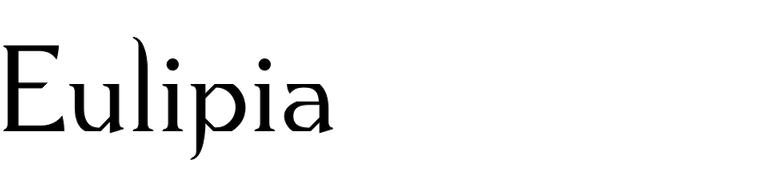

Recent Comments